Content trust in Docker
When transferring data among networked systems, trust is a central concern. In particular, when communicating over an untrusted medium such as the internet, it is critical to ensure the integrity and the publisher of all the data a system operates on. You use Docker Engine to push and pull images (data) to a public or private registry. Content trust gives you the ability to verify both the integrity and the publisher of all the data received from a registry over any channel.
Understand trust in Docker
Content trust allows operations with a remote Docker registry to enforce client-side signing and verification of image tags. Content trust provides the ability to use digital signatures for data sent to and received from remote Docker registries. These signatures allow client-side verification of the integrity and publisher of specific image tags.
Currently, content trust is disabled by default. You must enable it by setting the DOCKER_CONTENT_TRUST environment variable. Refer to the environment variables and Notary configuration for the docker client for more options.
Once content trust is enabled, image publishers can sign their images. Image consumers can ensure that the images they use are signed. publishers and consumers can be individuals alone or in organizations. Docker’s content trust supports users and automated processes such as builds.
Image tags and content trust
An individual image record has the following identifier:
[REGISTRY_HOST[:REGISTRY_PORT]/]REPOSITORY[:TAG]
A particular image REPOSITORY can have multiple tags. For example, latest and 3.1.2 are both tags on the mongo image. An image publisher can build an image and tag combination many times changing the image with each build.
Content trust is associated with the TAG portion of an image. Each image repository has a set of keys that image publishers use to sign an image tag. Image publishers have discretion on which tags they sign.
An image repository can contain an image with one tag that is signed and another tag that is not. For example, consider the Mongo image repository. The latest tag could be unsigned while the 3.1.6 tag could be signed. It is the responsibility of the image publisher to decide if an image tag is signed or not. In this representation, some image tags are signed, others are not:
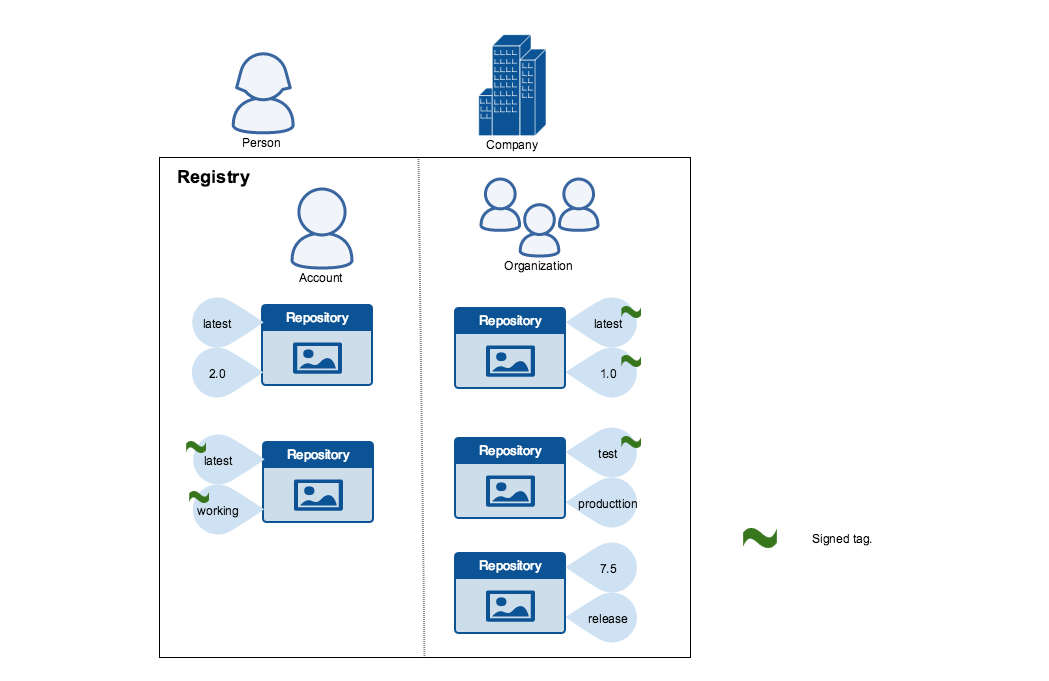
Publishers can choose to sign a specific tag or not. As a result, the content of an unsigned tag and that of a signed tag with the same name may not match. For example, a publisher can push a tagged image someimage:latest and sign it. Later, the same publisher can push an unsigned someimage:latest image. This second push replaces the last unsigned tag latest but does not affect the signed latest version. The ability to choose which tags they can sign, allows publishers to iterate over the unsigned version of an image before officially signing it.
Image consumers can enable content trust to ensure that images they use were signed. If a consumer enables content trust, they can only pull, run, or build with trusted images. Enabling content trust is like wearing a pair of rose-colored glasses. Consumers “see” only signed images tags and the less desirable, unsigned image tags are “invisible” to them.
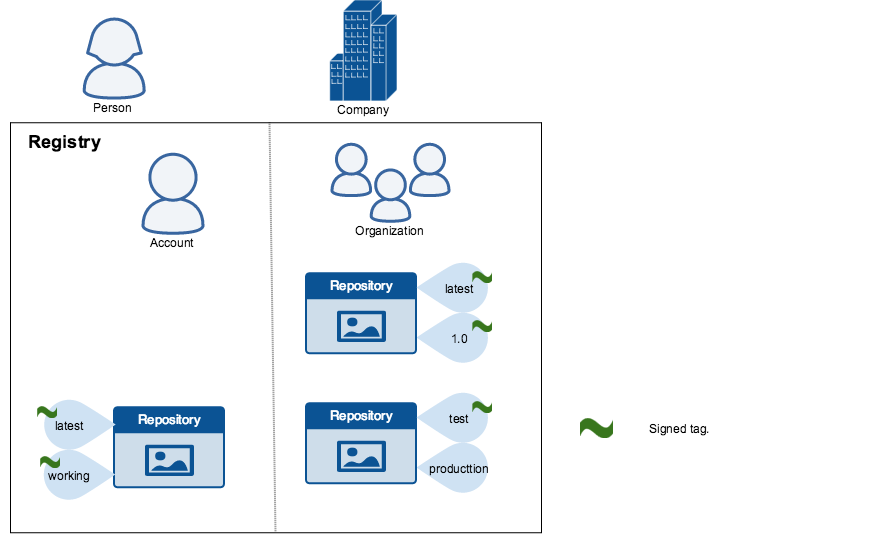
To the consumer who has not enabled content trust, nothing about how they work with Docker images changes. Every image is visible regardless of whether it is signed or not.
Content trust operations and keys
When content trust is enabled, docker CLI commands that operate on tagged images must either have content signatures or explicit content hashes. The commands that operate with content trust are:
pushbuildcreatepullrun
For example, with content trust enabled a docker pull someimage:latest only succeeds if someimage:latest is signed. However, an operation with an explicit content hash always succeeds as long as the hash exists:
$ docker pull someimage@sha256:d149ab53f8718e987c3a3024bb8aa0e2caadf6c0328f1d9d850b2a2a67f2819a
Trust for an image tag is managed through the use of signing keys. A key set is created when an operation using content trust is first invoked. A key set consists of the following classes of keys:
- an offline key that is the root of content trust for an image tag
- repository or tagging keys that sign tags
- server-managed keys such as the timestamp key, which provides freshness security guarantees for your repository
The following image depicts the various signing keys and their relationships:
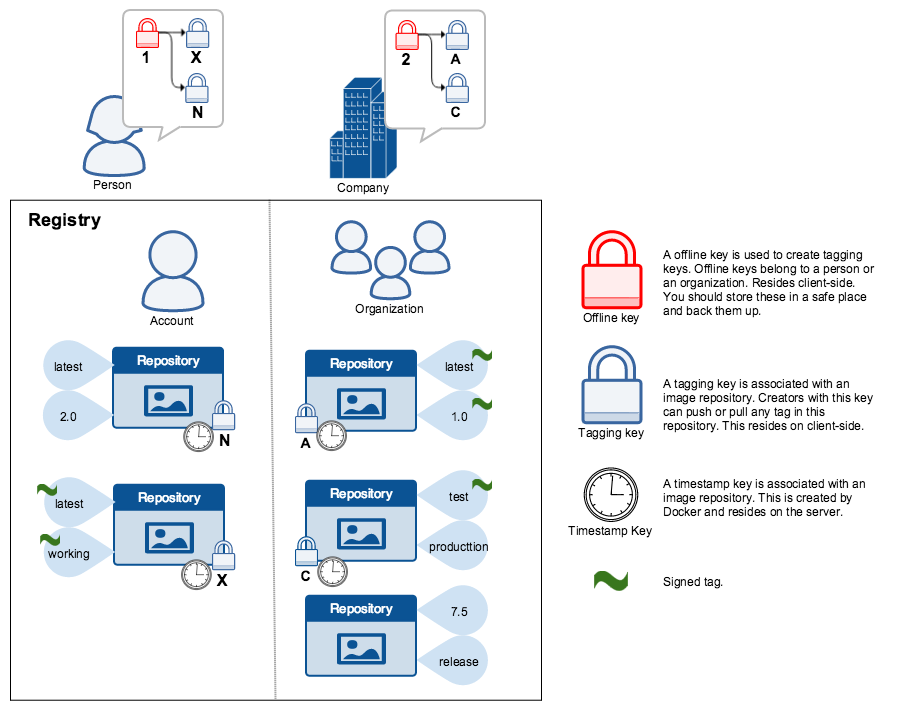
WARNING: Loss of the root key is very difficult to recover from. Correcting this loss requires intervention from Docker Support to reset the repository state. This loss also requires manual intervention from every consumer that used a signed tag from this repository prior to the loss.
You should backup the root key somewhere safe. Given that it is only required to create new repositories, it is a good idea to store it offline in hardware. For details on securing, and backing up your keys, make sure you read how to manage keys for content trust.
Survey of typical content trust operations
This section surveys the typical trusted operations users perform with Docker images.
Enable and disable content trust per-shell or per-invocation
In a shell, you can enable content trust by setting the DOCKER_CONTENT_TRUST environment variable. Enabling per-shell is useful because you can have one shell configured for trusted operations and another terminal shell for untrusted operations. You can also add this declaration to your shell profile to have it turned on always by default.
To enable content trust in a bash shell enter the following command:
export DOCKER_CONTENT_TRUST=1
Once set, each of the “tag” operations requires a key for a trusted tag.
In an environment where DOCKER_CONTENT_TRUST is set, you can use the --disable-content-trust flag to run individual operations on tagged images without content trust on an as-needed basis.
$ docker pull --disable-content-trust docker/trusttest:untrusted
To invoke a command with content trust enabled regardless of whether or how the DOCKER_CONTENT_TRUST variable is set:
$ docker build --disable-content-trust=false -t docker/trusttest:testing .
All of the trusted operations support the --disable-content-trust flag.
Push trusted content
To create signed content for a specific image tag, simply enable content trust and push a tagged image. If this is the first time you have pushed an image using content trust on your system, the session looks like this:
$ docker push docker/trusttest:latest The push refers to a repository [docker.io/docker/trusttest] (len: 1) 9a61b6b1315e: Image already exists 902b87aaaec9: Image already exists latest: digest: sha256:d02adacee0ac7a5be140adb94fa1dae64f4e71a68696e7f8e7cbf9db8dd49418 size: 3220 Signing and pushing trust metadata You are about to create a new root signing key passphrase. This passphrase will be used to protect the most sensitive key in your signing system. Please choose a long, complex passphrase and be careful to keep the password and the key file itself secure and backed up. It is highly recommended that you use a password manager to generate the passphrase and keep it safe. There will be no way to recover this key. You can find the key in your config directory. Enter passphrase for new root key with id a1d96fb: Repeat passphrase for new root key with id a1d96fb: Enter passphrase for new repository key with id docker.io/docker/trusttest (3a932f1): Repeat passphrase for new repository key with id docker.io/docker/trusttest (3a932f1): Finished initializing "docker.io/docker/trusttest"
When you push your first tagged image with content trust enabled, the docker client recognizes this is your first push and:
- alerts you that it will create a new root key
- requests a passphrase for the root key
- generates a root key in the
~/.docker/trustdirectory - requests a passphrase for the repository key
- generates a repository key for in the
~/.docker/trustdirectory
The passphrase you chose for both the root key and your repository key-pair should be randomly generated and stored in a password manager.
NOTE: If you omit the
latesttag, content trust is skipped. This is true even if content trust is enabled and even if this is your first push.
$ docker push docker/trusttest The push refers to a repository [docker.io/docker/trusttest] (len: 1) 9a61b6b1315e: Image successfully pushed 902b87aaaec9: Image successfully pushed latest: digest: sha256:a9a9c4402604b703bed1c847f6d85faac97686e48c579bd9c3b0fa6694a398fc size: 3220 No tag specified, skipping trust metadata push
It is skipped because as the message states, you did not supply an image TAG value. In Docker content trust, signatures are associated with tags.
Once you have a root key on your system, subsequent images repositories you create can use that same root key:
$ docker push docker.io/docker/seaside:latest The push refers to a repository [docker.io/docker/seaside] (len: 1) a9539b34a6ab: Image successfully pushed b3dbab3810fc: Image successfully pushed latest: digest: sha256:d2ba1e603661a59940bfad7072eba698b79a8b20ccbb4e3bfb6f9e367ea43939 size: 3346 Signing and pushing trust metadata Enter key passphrase for root key with id a1d96fb: Enter passphrase for new repository key with id docker.io/docker/seaside (bb045e3): Repeat passphrase for new repository key with id docker.io/docker/seaside (bb045e3): Finished initializing "docker.io/docker/seaside"
The new image has its own repository key and timestamp key. The latest tag is signed with both of these.
Pull image content
A common way to consume an image is to pull it. With content trust enabled, the Docker client only allows docker pull to retrieve signed images.
$ docker pull docker/seaside Using default tag: latest Pull (1 of 1): docker/trusttest:latest@sha256:d149ab53f871 ... Tagging docker/trusttest@sha256:d149ab53f871 as docker/trusttest:latest
The seaside:latest image is signed. In the following example, the command does not specify a tag, so the system uses the latest tag by default again and the docker/cliffs:latest tag is not signed.
$ docker pull docker/cliffs Using default tag: latest no trust data available
Because the tag docker/cliffs:latest is not trusted, the pull fails.
Disable content trust for specific operations
A user who wants to disable content trust for a particular operation can use the --disable-content-trust flag. Warning: this flag disables content trust for this operation. With this flag, Docker will ignore content-trust and allow all operations to be done without verifying any signatures. If we wanted the previous untrusted build to succeed we could do:
$ cat Dockerfile FROM docker/trusttest:notrust RUN echo $ docker build --disable-content-trust -t docker/trusttest:testing . Sending build context to Docker daemon 42.84 MB ... Successfully built f21b872447dc
The same is true for all the other commands, such as pull and push:
$ docker pull --disable-content-trust docker/trusttest:untrusted ... $ docker push --disable-content-trust docker/trusttest:untrusted ...
Please login to continue.